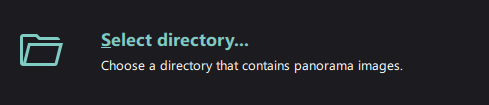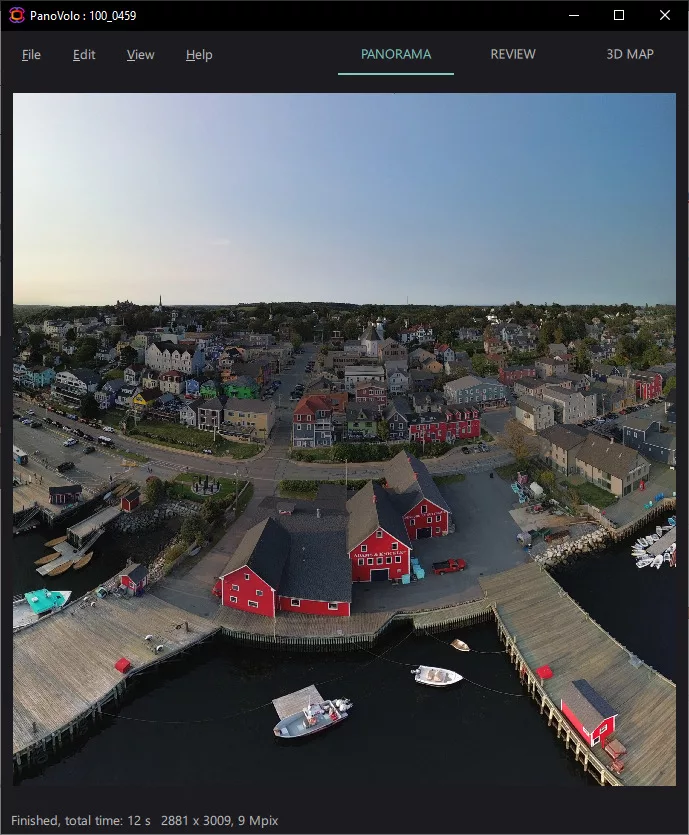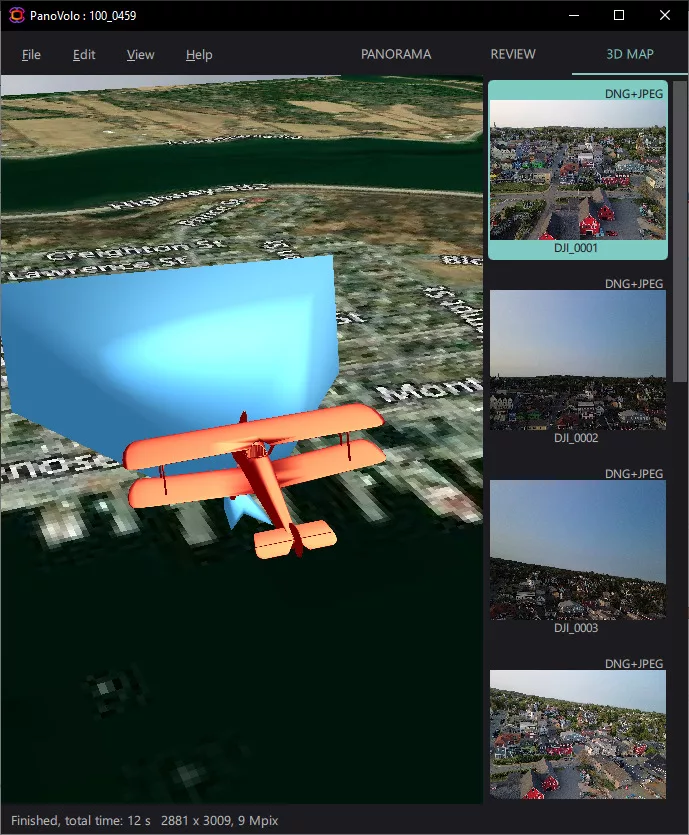GETTING STARTED WITH DRONE PANORAMAS AND PANOVOLO
How to stitch your first drone panorama with PANOVOLO
Time needed: 10 minutes
This guide will walk you through the process of installing PANOVOLO, activating your license, and stitching your first drone panorama.
- Download and Install PANOVOLO
Go to the Get PANOVOLO page and download PANOVOLO installer for your computer. PANOVOLO runs on Windows and macOS.
- Obtain and Activate the License
Purchase a full license for PANOVOLO software. The license key will be sent in a separate email. Once received, in PANOVOLO go to Help/Activate License Key... and enter the key you received. Once the key is activated, you are ready to proceed.
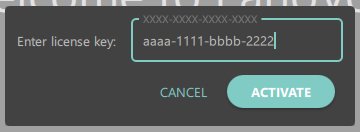
- Access your Drone Panorama Images
Use a USB cable to connect your drone to computer, or insert the SD card from your drone into your computer’s card reader. Your drone saves each panorama in a separate folder, typically found in the DCIM/PANORAMA directory on the SD card. Confirm that you can see the images. PANOVOLO can stitch the panoramas directly from the SD card, or you can copy the images to your computer first.
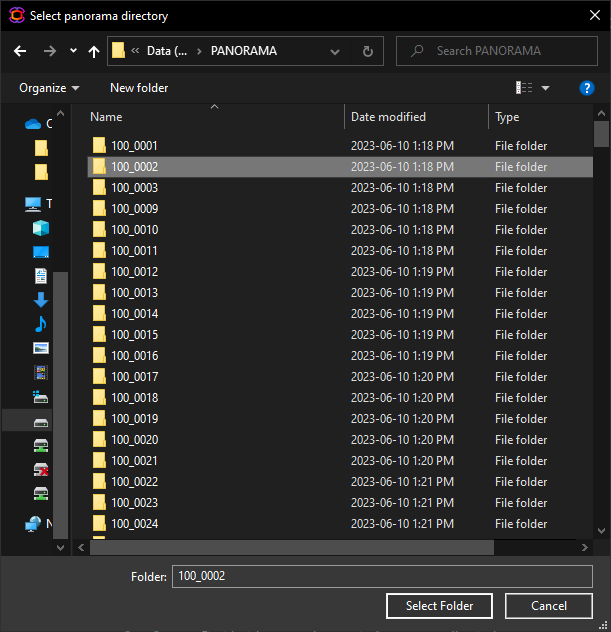
- Select a Directory and Stitch Panorama
The easiest way to select a panorama for stitching is by clicking on the "Select Directory…" button in PANOVOLO’s main window, or going to File/Select directory… and choosing one of the panorama directories saved by your drone. Once you select the directory, the stitching process starts automatically. If your directory contains both DNG (RAW) and JPEG images, you can choose which format to use by selecting File/Prefer DNGs or File/Prefer JPEGs options. More information is available in this guide.

- Review and Save the Results
After a few seconds, the stitched panorama will appear in the PANOVOLO panorama viewer. Make sure to save it by selecting File/Save panorama…

- Next Steps
Experiment with different projection types, review the individual images that compose the panorama, edit panorama central point, and explore the drone’s position and orientation on the 3D Map.
Use powerful Batch Processor to stitch and save multiple panoramas automatically.
Learn how to create captivating “little planet” panoramas or stitch interactive “photo spheres” to impress your viewers.
Most importantly, continue flying your drone and create and stitch more beautiful panoramic content with PANOVOLO!